To most photographers the album is the final-product to be handed over to the client, your pictures are no longer hidden on a DVD or hard drive somewhere… they now exist in the physical world (yes, I shoot digital). And that album will probably be along for a while to come, it will visit family, friends.. and it will later be shown to their children.
But to be honest , making albums was never in my list of “things I love about my job”. (And that is an understatement)
I’m still happy with my workflow on how clients help me pick favourites for the album but this year I got frustrated again with my album software. I lost too much time aligning & sizing image placeholders . It took too much time searching the perfect templates (NB. in my own template catalogue) and I found myself recreating the same templates time after time … Exit photojunction.
The thing with changing your workflow after 5 years is that in your head you are a bit glued to that workflow. You got to have an open mind towards change. But I also didn’t want to lose countless hours figuring everything out before being up to speed again. I went out on google to see what else was on the market. I downloaded the trial for Fundy, Album stomp and SmartAlbums and I gave all three a quick test drive to see which one suited me best.
There really was only one package that stood out from the others. Enter Smart Albums!
SmartAlbums is very different from what I’ve been doing all these years but boy is it rewarding! I’ll try to explain how SA approaches the design process. You set-up your album size (or choose from a very complete list of suppliers) & load in your pictures. The interface is divided in 3 parts. The spread, the timeline & the images. You choose what photo’s go well together to tell the story and drag them to a spread and SmartAlbums chooses a layout with that number of photo’s for you. Add or remove a picture from the spread and SA changes the layout instantly.
The whole thing is very dynamic and it makes experimenting fast & easy. If you are not happy with the layout you can cycle through them super fast or you can open a pop-up library to show you all available spreads for the amount of pictures you have on the spread. Although there are a lot of shortcuts available everything else can be done with drag & drop: replace an image, swap images, add an extra spread, reorder the spreads, ….
Check out the 1-minute demo to see it in action.
Why SmartAlbums really works for me
The simplicity of the layouts are a very close match to my way of designing albums.
I was also very pleased to see a no nonsense approach to the design of the interface. You keep a good overview of everything (but a nice big screen comes in handy) and it’s not crammed with icons, options & features.
For me the true marvel of SmartAlbums lies in the timeline control. I drag groups of images from to the timeline and I’ll create the page breaks so I get a clear idea how many spreads I’ll end up. I then fine tune the layouts, isolate some pictures by adding more page breaks so the best images get more space and stand out. For the other spreads I cycle some layouts to see what works best.
Now, coming from a software where you have full manual control there are of course some things about SA that can be seen as “limitations”. (the trade-okf of keeping a clean UI) If a certain layout is not in their “gallery” your can’t just create your own template and save it for re-use later. (a template builder would be awesome). There is a work-around, and the end of the process you can export your spreads to CS or Indesign and adjust them there. (or export a single spread, adjust it, export as jpg and reimport that image in SA). If you are not familiar with either CS or Indesign it can get a bit tricky. For simple things like scaling a group of images, or nudge them to the left or right it would be wonderful if this could be done from inside the application.
Pros
+ It will save you tons of time
+ Simple & clean UI
+ Fast image import
+ The ability to filter images using the rating & color labels of your pictures given to them in Lightroom
+ Keyboard navigation! If you can handle 4 arrow keys you are already an expert!
+ It seems limited at first but it already comes with a very complete template library. (other will be added in the Future)
+ Images can be kept inside different folders & reload automatically when changed
+ Available as a one time fee (299$)
Cons
– You will start to like creating albums
– If you are into classic album layouts this isn’t the software for you. No picture in picture in picture with a sepia background, no red-rose saturation 😉
– Not being able to create your own layouts
– No “watch” folder. Images added to a folder don’t get imported automatically. (but there is a quick refresh button)
– No Windows version
Suggestions
– Bleed & Crop is only visible in the small preview on the right pane but that something is a bit too small
– A full screen spread preview with bleed & crop lines.
– Nudge / Scale the complete layout.
– Create
Conclusion
Within the first hour into the software I already found myself to be productive and I’m not exaggerating when I say I now really enjoy making albums. I’ve more than cut my design time in half. Just learn to limit your picks first, kill your darlings, keep only the strongest pictures.
Here are two example albums designed with Smart Albums. (click on the picture to open in a new window)
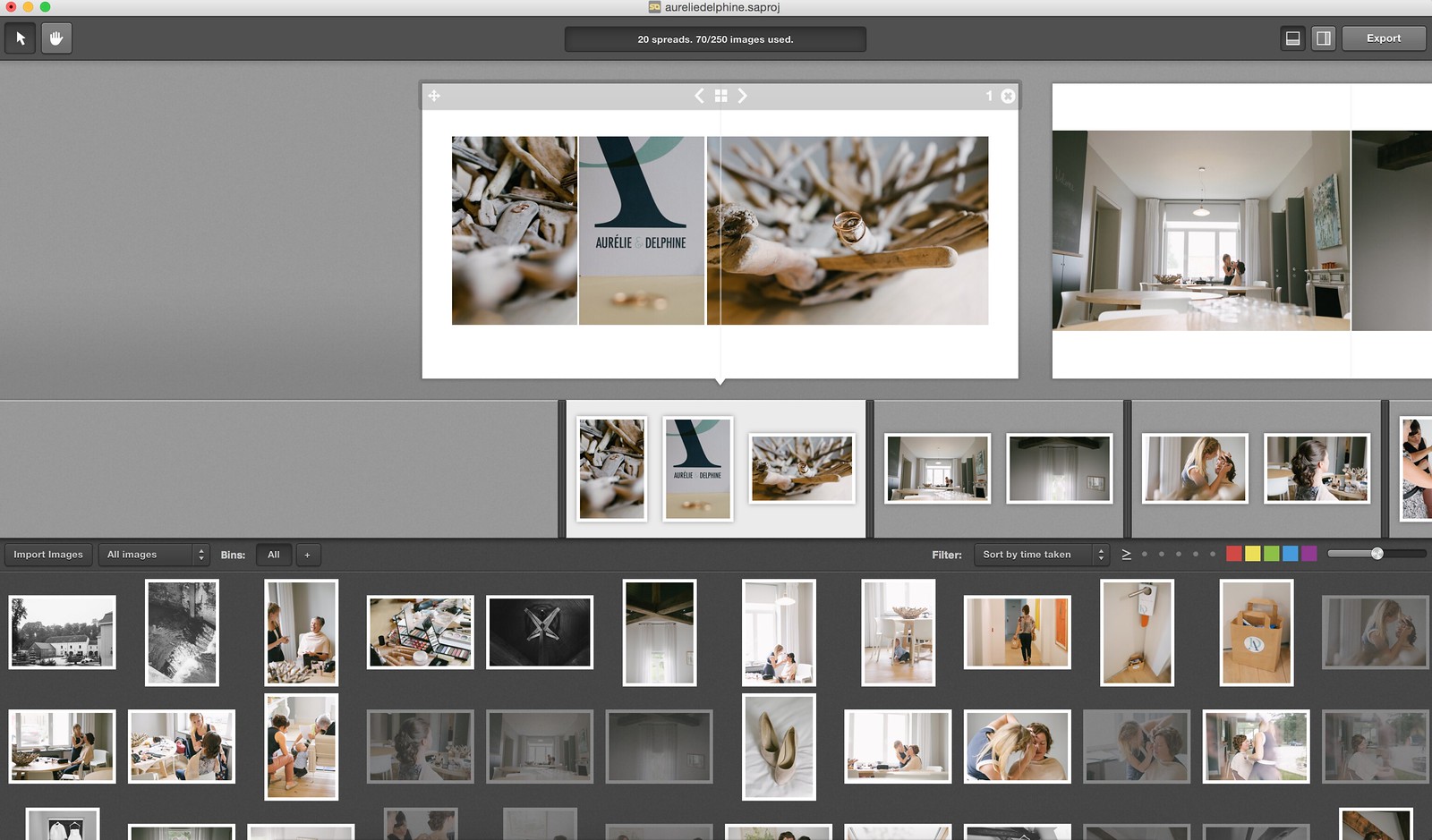
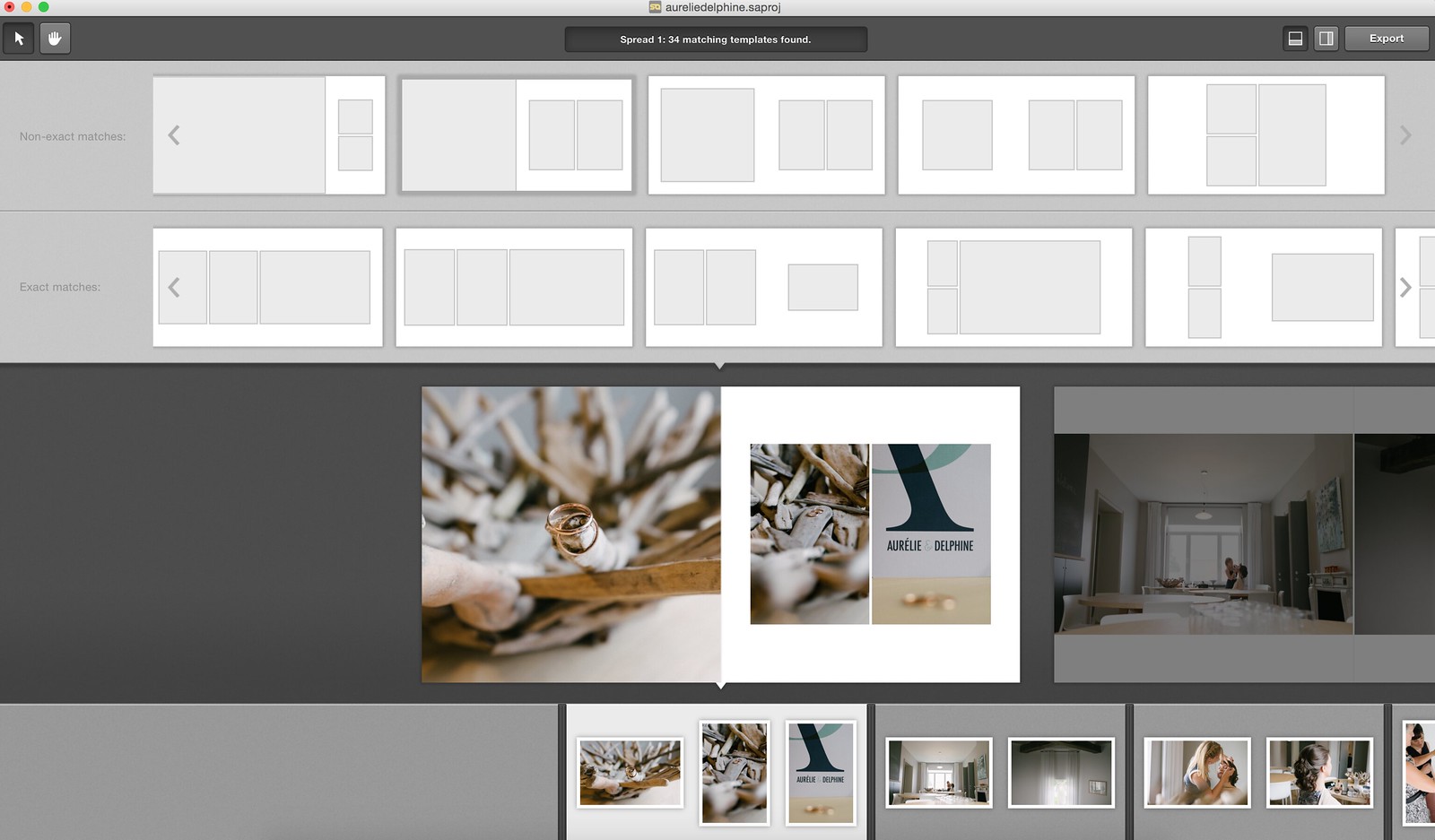


Thanks for the helpful review. BTW, how do you embed your album preview right into your website? Its gorgeous.
Hi Oriana,
the album preview is something I custom built for myself.